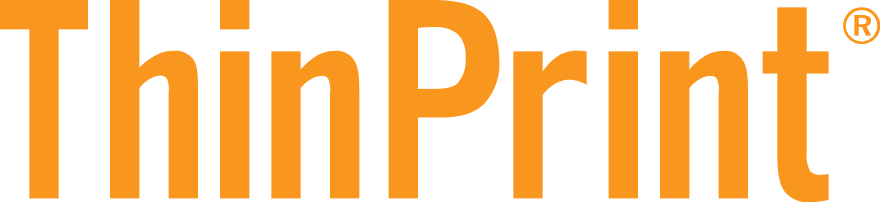Simply Better Printing
ThinPrint has proven itself for more than 20 years in companies of all sizes and in all verticals. The easy-to-deploy print management solution reduces the burden on IT teams, boosts performance, and lowers printing costs in any environment.
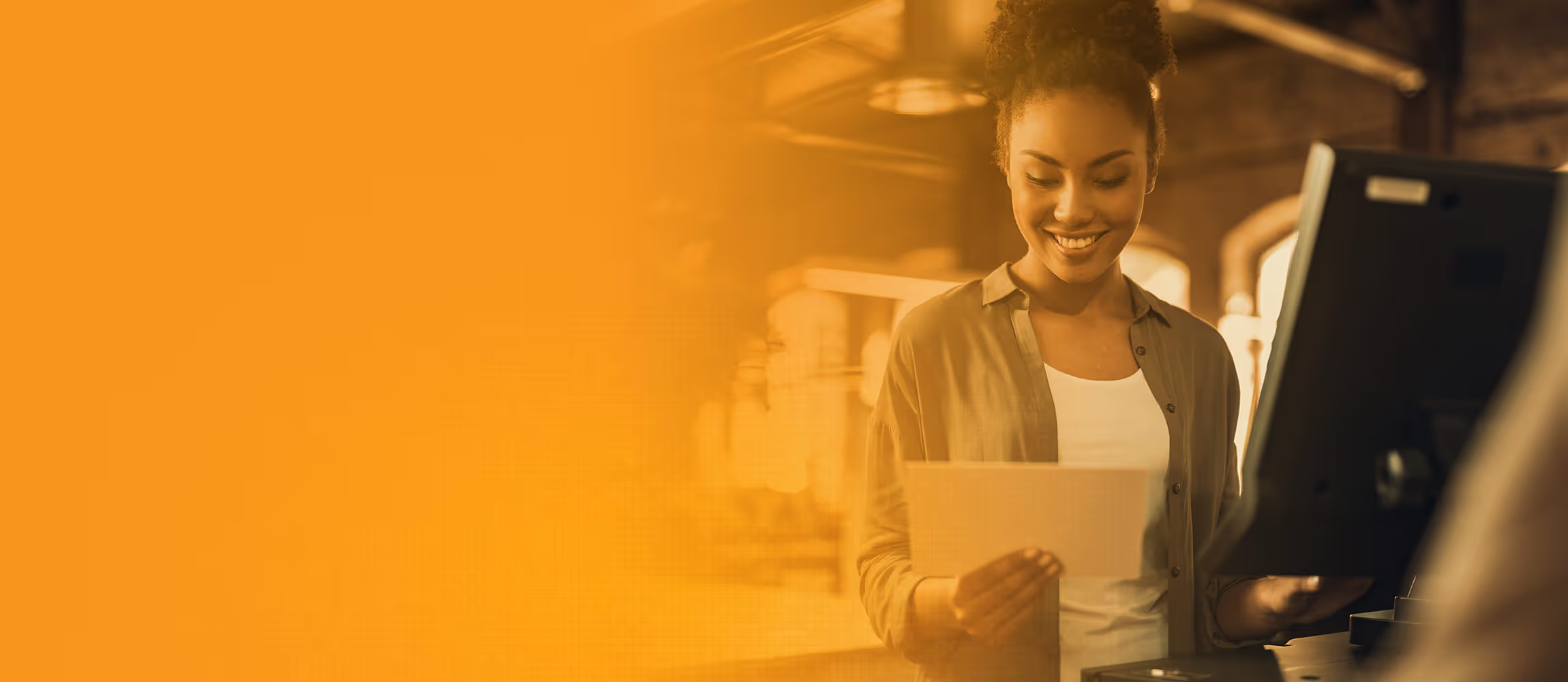
ThinPrint 13 Is Your Lucky Number
With the latest technology, 13 makes our time-tested print management even easier and faster.

ThinPrint Hub: Simply Integrate Branch Offices
Plug and play, low maintenance and without requiring VPN – the ThinPrint Hub replaces local Windows print servers in branch offices instantly. ThinPrint Hub automatically finds all printers in your corporate network.
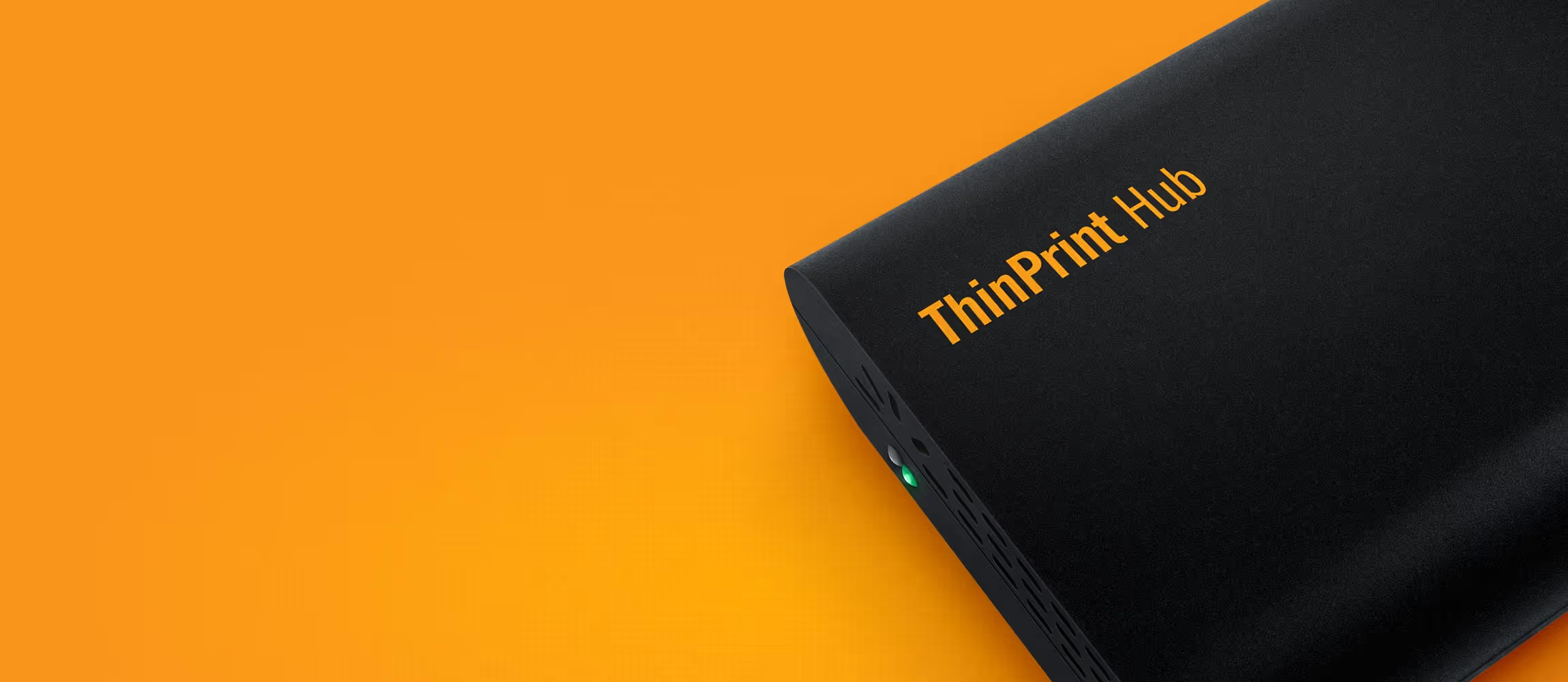
ezeep Blue – The Future of Printing
ezeep Blue combines the simplicity of ezeep with the stability, scalability and high printing speed of ThinPrint’s remote desktop solution.

Customers around the globe trust ThinPrint
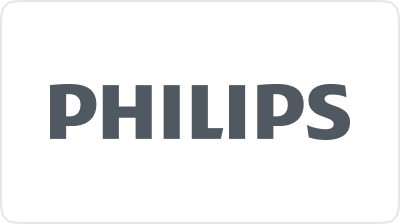




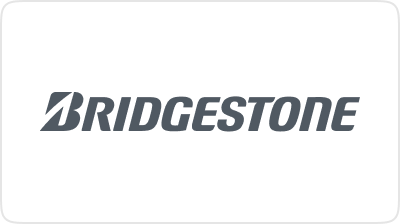
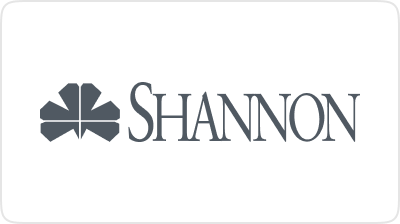
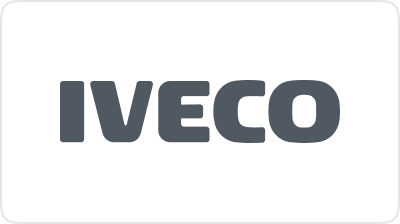
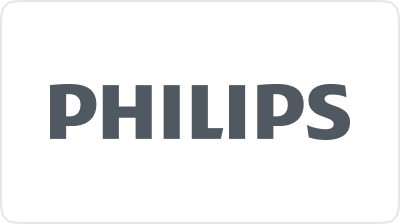




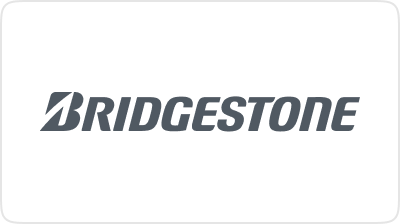
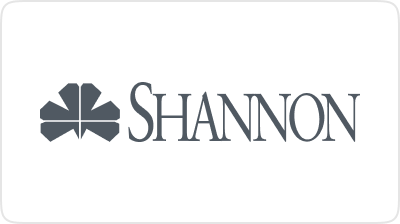
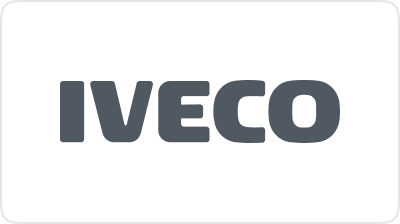
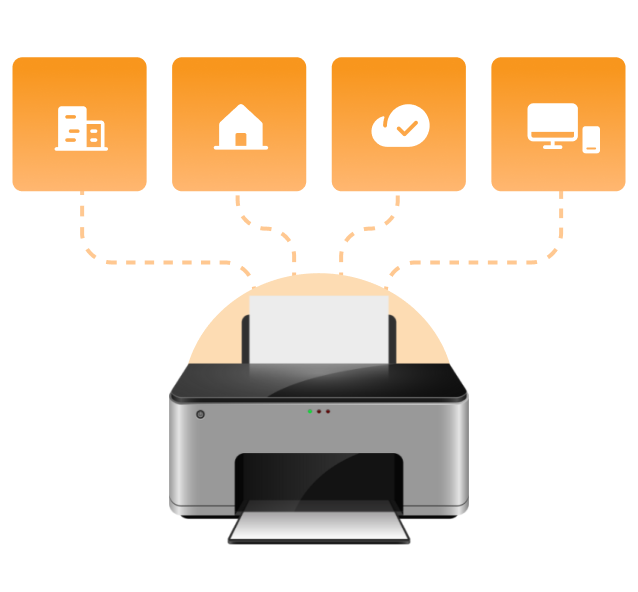
Your Print Management Solution for Every Use Case
ThinPrint is the ideal print management solution for any IT infrastructure and any scenario. Thanks to ThinPrint, companies can solve all printing challenges, whether in branch or home offices, on-premises, or in the private cloud.
Strong Partnerships are the Foundation of Our Success
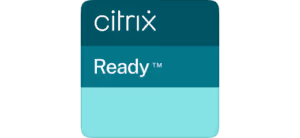
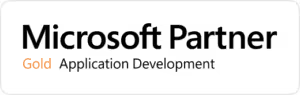
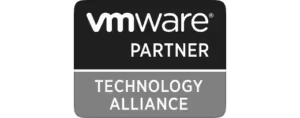


Why ThinPrint?
Fast Enterprise Printing
ThinPrint transmits print data using a high-compression method. It makes slow printouts and negative impacts on the network and productivity a thing of the past.
Print Server Consolidation
Eliminate print servers in branch offices and reduce your IT administration workload as well as your hardware and software costs with server consolidation.
Automatic Printer Mapping
Ensure that the correct printers are always accessible to all employees with minimal effort.
High Availability Printing
With load balancing on server and client sides, failover, and server maintenance during operation, ThinPrint ensures high availability for printing, including backend printing.
Reduce Printing Costs
Reduce your printing costs significantly with a minimum of effort: ThinPrint’s Pull Printing makes it possible.
GDPR-Compliant Network Printing
Avoid security risks when printing personal data. ThinPrint helps you ensure your printing processes are data protection compliant.
Our Customers
Worldwide, customers from the most diverse industries rely on ThinPrint.
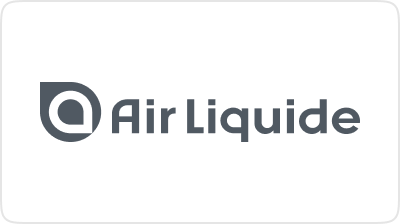
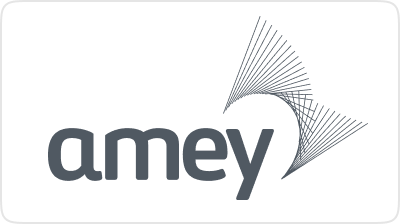
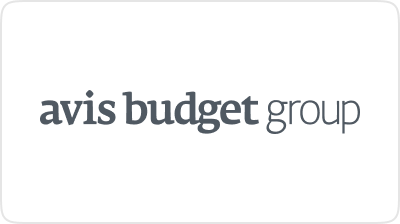



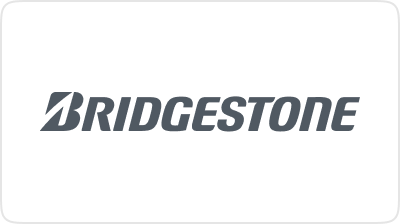

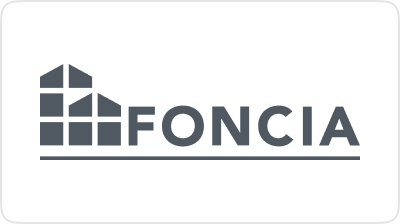

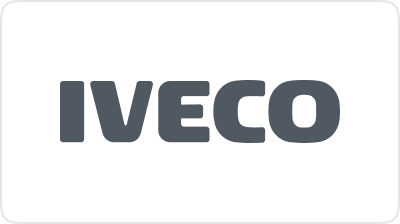
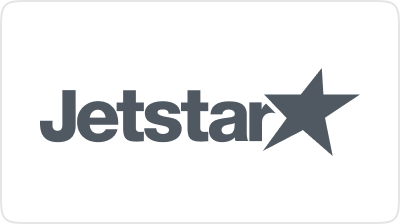

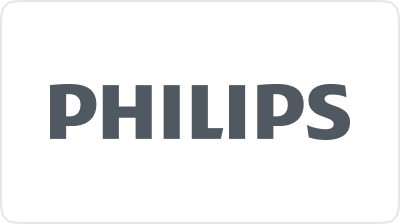


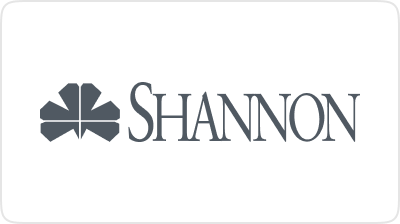

What`s New
See our blog and explore the latest trends in print management.
Latest Success Stories

Fast Printing on Construction Sites with ThinPrint
Electrical engineering company Klenk & Meder relies on ThinPrint for compressing print data when printing plans on construction sites.

Simple, Fast Printing of Delivery Notes at Remote Locations
The IT service provider Prio-IT simplifies driver management for printing delivery notes with ThinPrint's DRIVER FREE PRINTING and Dynamic Printer Matrix.

Enhancing Security Across 170 Locations
Enhancing security across 170 locations: St. Michael's House uses ThinPrint's secure printing solutions for the Citrix environment.